Clickless Mouse makes using a computer easier for people with repetitive strain injury, carpal tunnel syndrome, some motor disabilities and other health problems.
This application allows using a mouse without clicking - by moving it only.
By reacting to user mouse movements, this program simulates left/right mouse button click, double left mouse button click and left/right mouse button holding.
Clickless Mouse can be used with a virtual keyboard to type by moving a mouse (e.g. Free Virtual Keyboard).
By using Clickless Mouse with a virtual keyboard a user can fully control a computer by moving a mouse.
When you want to click/hold a mouse button: stop moving the mouse, wait for the squares to appear and move the mouse cursor to the chosen square:
- Top center square = double left mouse button click
- Top left square = left mouse button click
- Top right square = right mouse button click
- Left square = left mouse button holding on/off
- Right square = right mouse button holding on/off
When the mouse cursor is located inside a square long enough (depending on cursor time in the square to register the click setting), it automatically moves back to the previous position to simulate an action based on the square that was previously entered.
If the mouse cursor is too close to the top edge of the screen, squares for LMB click, RMB click and LMB double click are shown below the mouse cursor.
If the mouse cursor is too close to the left/right edge of the screen, all squares size decreases so at least 25% of a square is visible. By default, decreased square size cannot be lower than 60% of the normal size. Squares size don't decrease if the mouse cursor is so close to the edge of the screen that the smallest size isn't enough to show a square.
The squares that aren't needed can be disabled.
Screen panning - when this mode is on, moving the mouse cursor to the edges of the screen, press keys: up (top edge), down (bottom edge), left (left edge), and right (right edge). While screen panning is enabled, the squares don't show when the mouse cursor is located at the screen edge.
First steps:
1. Type your diagonal screen size and press the 'Set recommended square size button.'
2. Decide which mouse functionality you need. Most users need 'LMB Click,' 'RMB click, 'LMB click,' 'LMB double click,' and 'LMB holding.'
3. If you have a motor disability, consider increasing 'Cursor idle time before squares appear,' 'Time to start mouse movement after squares appear,' and 'Square size.'
Lowest possible values (the program ignores lower values and uses the following values instead):
- Cursor idle time before squares appear [ms]: 100
- Time to start mouse movement after squares appear [ms]: 300
- Cursor time in square to register click [ms]: 10
- Size [px]: 10
- Border width [px]: 1
- Minimum size [%]: 10

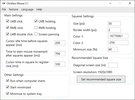
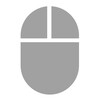
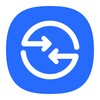
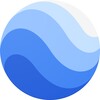




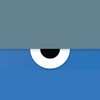

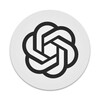



Comments
There are no opinions about Clickless Mouse yet. Be the first! Comment